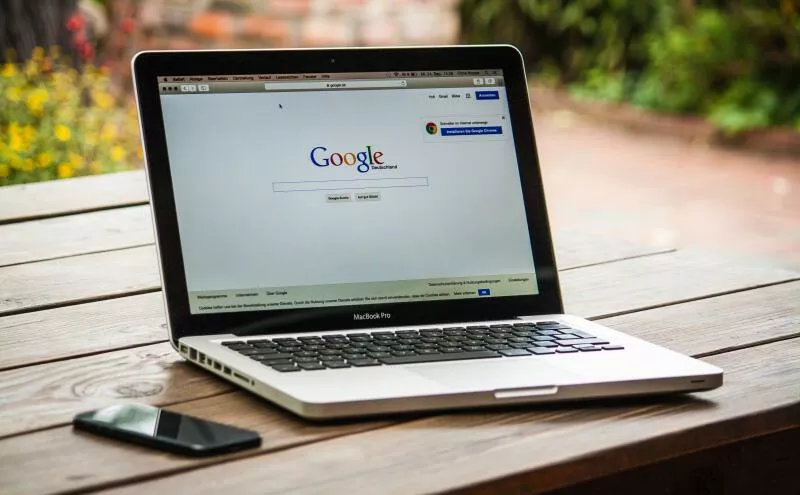Install Guide
Part 2 - Setup
BitFire is a best-in-class firewall for PHP websites. It eliminates automated hacking attempts and stops over 140 other security threats.
- After install, visit https://www.your_domain.com/bitfire
- Enable browser verification. - verify your site still loads as expected
- If your site has difficulty loading, disable browser verification in the dashboard
This guide walks you through the post install configuration. You will learn how to configure the firewall and what each setting in the GUI does.
Most websites can operate with all blocking settings enabled and not have any problems with BitFire blocking valid traffic. Occationaly something will be blocked that should be allowed. This is expected occationally.
If you notice good traffic being blocked in the dashboard, or you see a page or feature being blocked that should be allowed. Find the request in the block list on the dashboard. Click on the Magic Wand. This will tell BitFire to allow this specific traffic in the future.